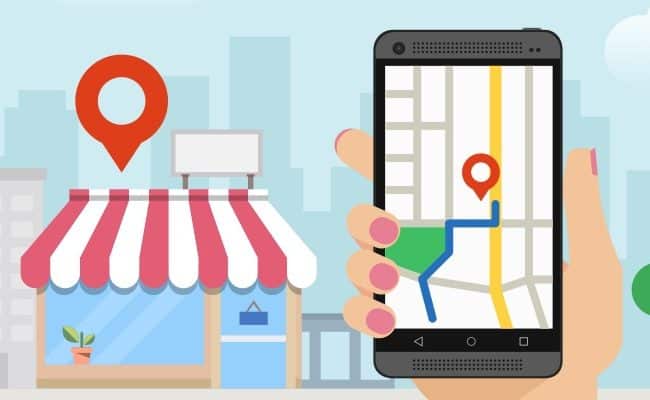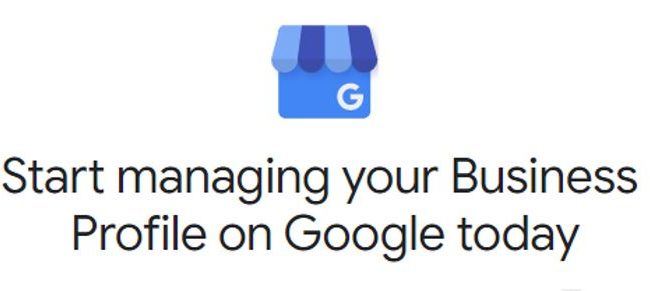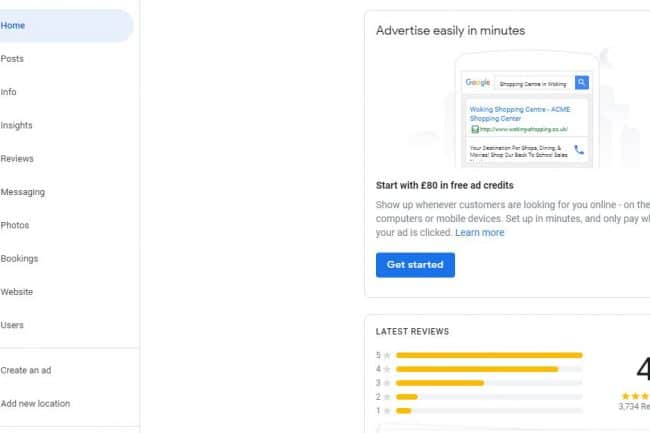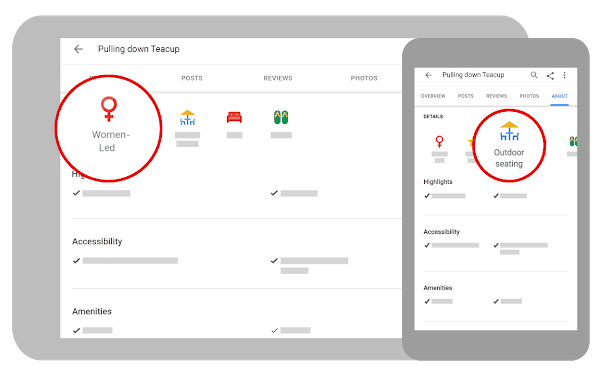What is Google My Business?
Google My Business (GMB) is a free Business Profile that lets you easily connect with customers across Google Search and Maps. With its easy-to-use interface, you can help your customers find you and helps you better communicate your brand to your customers. In this business listing you will see prominent business information such as –
- Business name
- Telephone number
- Website
- Contact number
- Opening hours
- Photos
- Customer Reviews
- And much more information
The GMB Dashboard provides you with a simple way to manage your museums’ appearance across the Google ecosystem. No matter your size, all organisations can benefit from using Google My Business.
Next Steps
When was the last time your organisation checked their GMB profile? Do you have access to it? Have you claimed your business listing?
These are all common questions I receive from clients. Over 40% of businesses across the UK aren’t aware that you must register and tell Google about your business. Once you search for your museum, if you see Own this business? on the Knowledge Graph panel, this is an indication that the listing has been manually created (usually by the Google car when it drove past)
If you haven’t claimed and verified your Google My Business Listing yet, that’s the first step. To get started, visit https://www.google.com/business and ensure you are logged in using a Gmail or G Suite enabled email address.
It’s essential for local SEO.
Remember, Google My Business is the first step in local SEO. Without it, you don’t exist on Google, and risk the possibility that the information on Google about your business is incomplete or incorrect.
Add or claim your business.
Getting started with Google My Business is actually very simple. I would recommend you appoint someone internally to do this, as there really is no need to pay an agency to do this for you.
- On your computer, go to Google My Business.
- In the top right-hand corner, click Sign in.
- Sign in to your Google Account, or create one. Then, click Next.
- Sign up with your business email domain since this account will be for your chain. Enter the name of your business or chain. You can also select your chain from the suggestions that appear as you type (if applicable).
- Enter your museums’ address.
- Search for and select a business category (usually this would simply be Museum)
- Enter a phone number or website URL for your chain, and click Finish.
Note: You’ll also have the option to create a free website (if you don’t have one) based on your information. - Select a verification option.
- To verify later, click Verify later
Complete ALL your business information.
This is a vital step, and very important that you fill in and update correct details about your Museum. Here are a few important things to remember and ensure consistency across other social channels:
Category. Choose a category that fits your business as Google uses this information to match searches to your business.
Standard address. Very important that the address you use on GMB is consistent with the address on your website, other directories and your social channels, such as Facebook and Bing. Consistency will help you rank higher in searches. (good time to check this!)
Local phone number. A local phone number helps to add credibility to your listing as a local business and may be used as a Verification method. Best to have one that isn’t menu driven.
Verify your business. Once you’ve claimed or added your business, you will need to verify your listing with Google. Google will either send you a postcard (within 14 days) or call the business telephone number with a verification code which you’ll need to enter on your GMB profile. Once you’ve completed the verification step, that’s it, you have now claimed your business on Google.
GET READY TO BOOST YOUR ONLINE EXPOSURE
Once you’ve claimed your listing and verified it with Google, it’s time to fill out your profile with the rest of your business information. Navigate to your Google My Business dashboard and click on Info
The INFO page is the window to the Knowledge Graph displayed to customers searching. Very important that you update all information on this page, as this is visible to customers.
Address. Make sure the Google Map pin is accurately positioned, as this reflects on navigational and route directions.
Hours of operation. The information you provide here will display across all Google services, so it’s important to be as accurate as possible. If your hours change, be sure to update them as promptly as possible. Have you ever visited a business only to find its closed? We don’t want that to happen now!
Website. This redirects customers to your site. If you don’t have one, Google will set up a free one for you.
Attributes. Attributes let customers see what your business has to offer, such as whether you offer Wi-Fi or outdoor seating, or if your business is women-led. Adding relevant, accurate attributes to your Business Profile helps you stand out to your customers that find your business on Google.
Google places a major emphasis on Accessibility and hence collects information about your business to share with customers who have specific accessibility needs. Accessibility attributes currently address whether your business’s entrance, toilets, seating, parking and lift are accessible for people in wheelchairs.
Description. Your business description should be descriptive and brief. Try to include terms people might use when searching for your business, such as “museum in surrey”, “family friendly”, etc.
THAT’S IT!
You’re all set. You’ve claimed and verified your business and thoroughly filled out your profile. Now you can be sure the information your customers see is complete and up-to-date.
If you need a hand or want to chat about Google My Business, or instantly verify your GMB profile, get in contact for a 1-2-1 consultation session. AIM Members receive this service free of charge.
Note: If you see a page that says ‘This listing has already been claimed’, click Request access. Then, follow the directions to claim your business. This is ideal if you cannot remember the login details of your GMB.